Here are the methods to convert a photo into an SVG:
1. Online Converters:
1)Adobe Express:
- Free and easy to use.
- Upload a JPG or PNG image and it automatically converts it to SVG.
- Download the SVG file instantly.
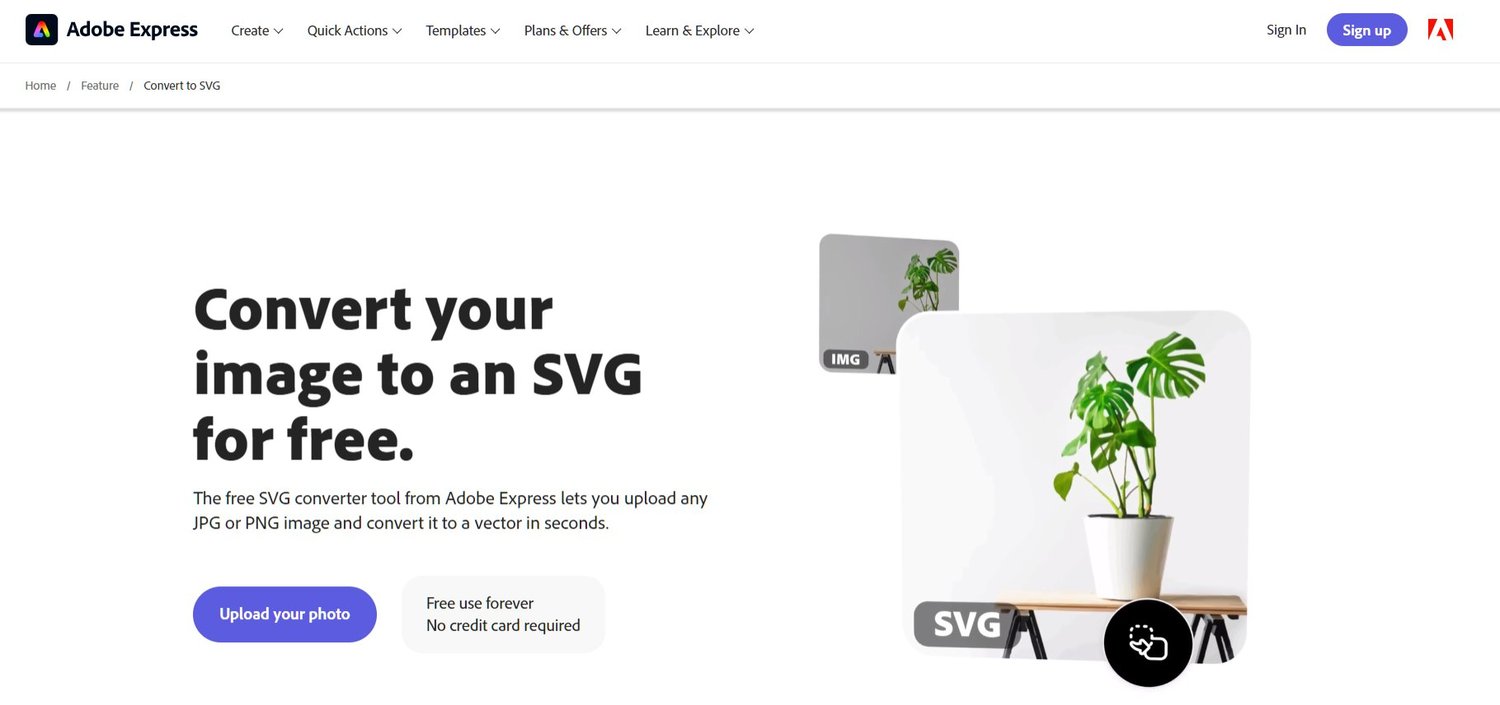
2) Picsvg:
- Free online converter with various filters to enhance the SVG image result.
- Upload an image file (JPG, PNG, GIF) up to 4MB.
- Select filters to adjust the output.
- Download the SVG file.
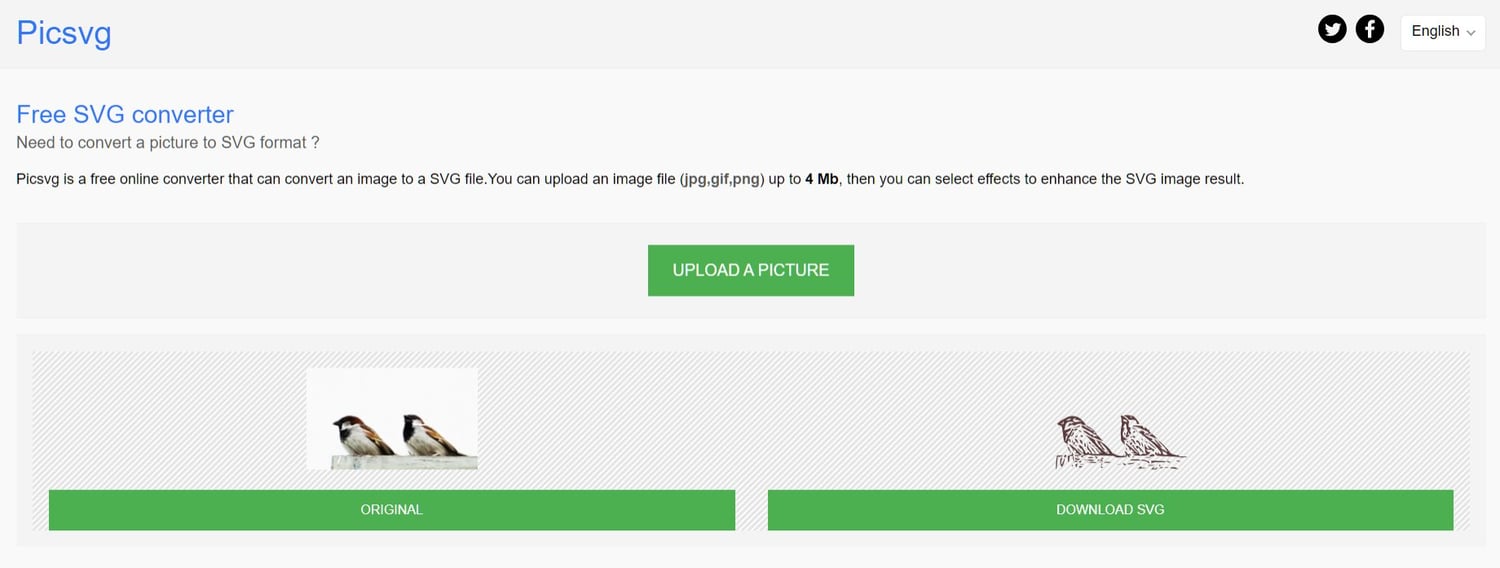
Free online converter with options for color, detail, and smoothing.
- Upload a JPG, PNG, or GIF image.
- Adjust settings as needed.
- Download the SVG file.
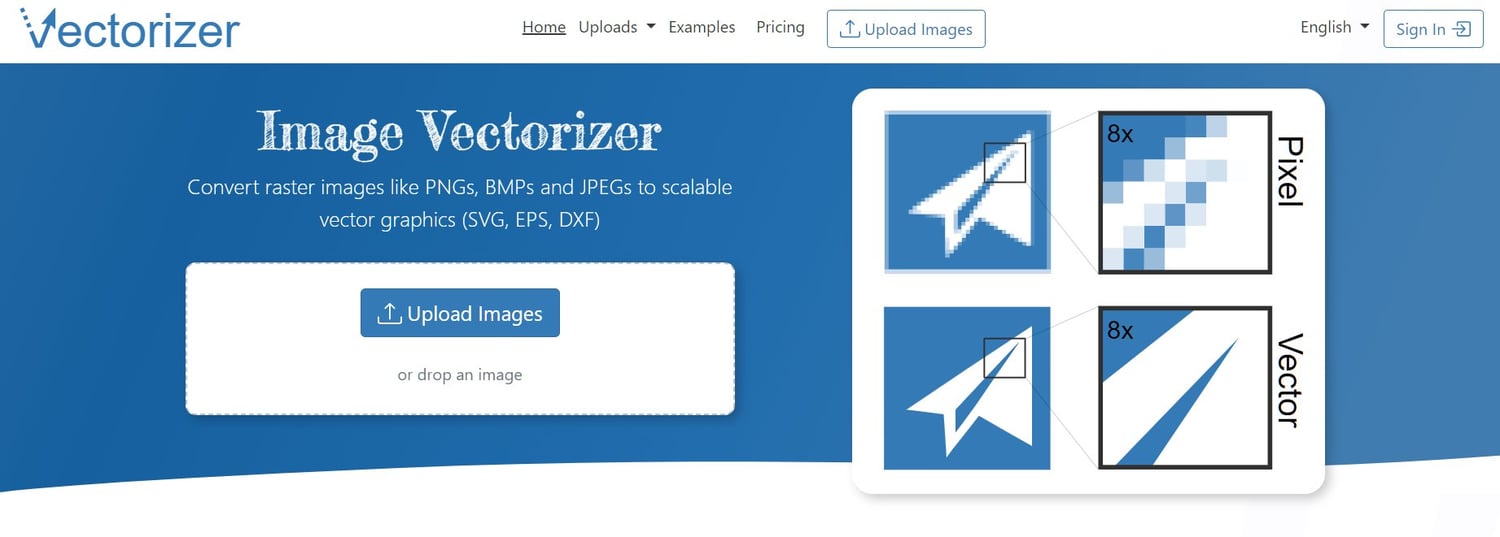
2. Software Programs:
1) Adobe Illustrator:
- Industry-standard vector graphics software.
- Import a photo.
- Use the "Image Trace" function to convert it to vector paths.
- Save as an SVG file.
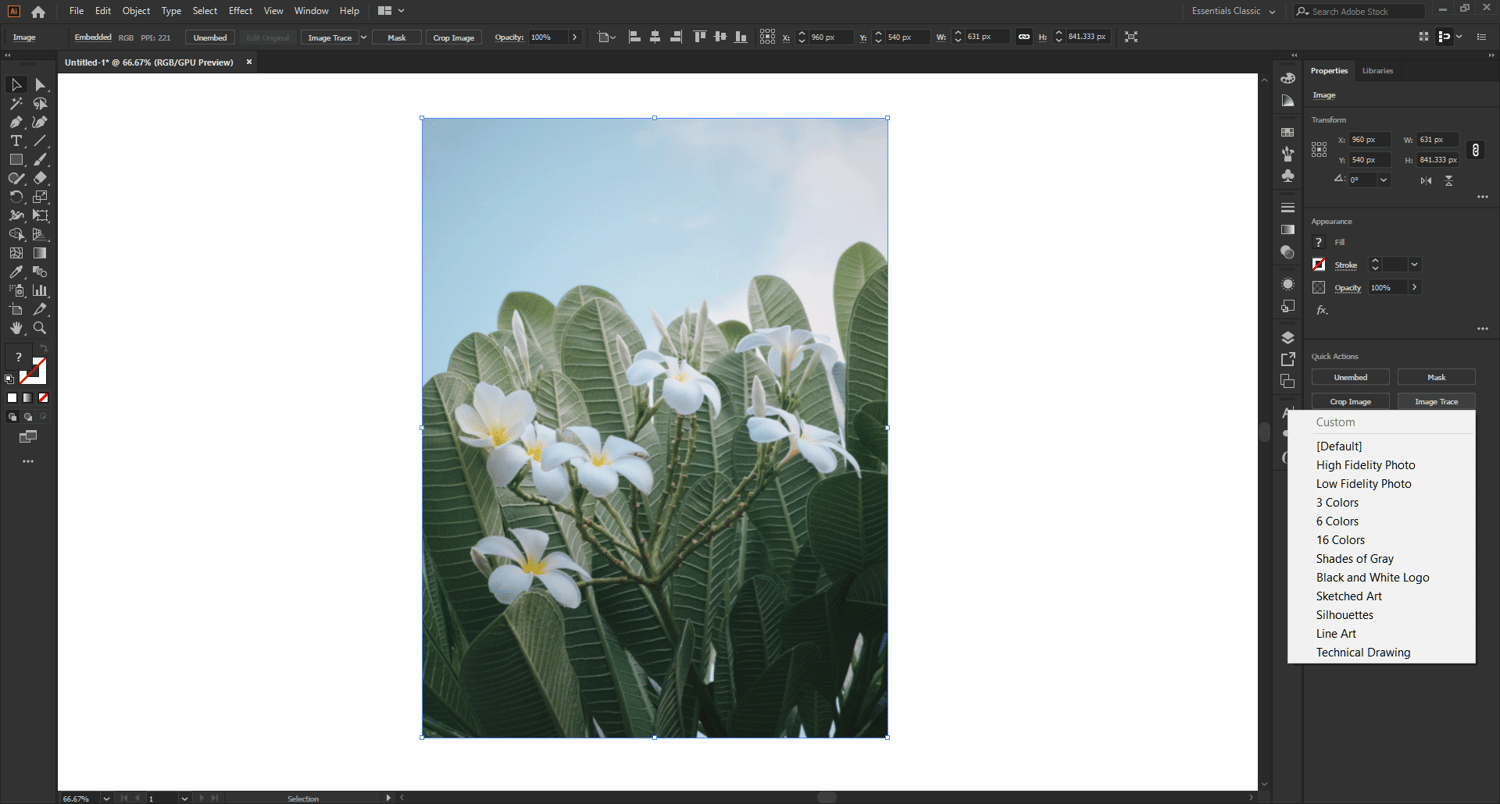
2) Inkscape:
- Free, open-source vector graphics editor.
- Import a photo.
- Use the "Path" menu to create vector paths manually or use the "Trace Bitmap" function for automated conversion.
- Save as an SVG file.
3. Manual Conversion (Optional):
- Trace the photo's outlines manually using vector graphics software to create vector paths.
- Time-consuming, but allows for greater control over the final SVG image.
Key Considerations:
- Image Complexity: Simpler images with solid backgrounds convert more effectively.
- File Size Limit: Some online converters have file size restrictions.
- Editing Needs: For extensive editing, software programs offer more control.
- Manual Effort: Manual conversion requires time and effort, but provides precision.
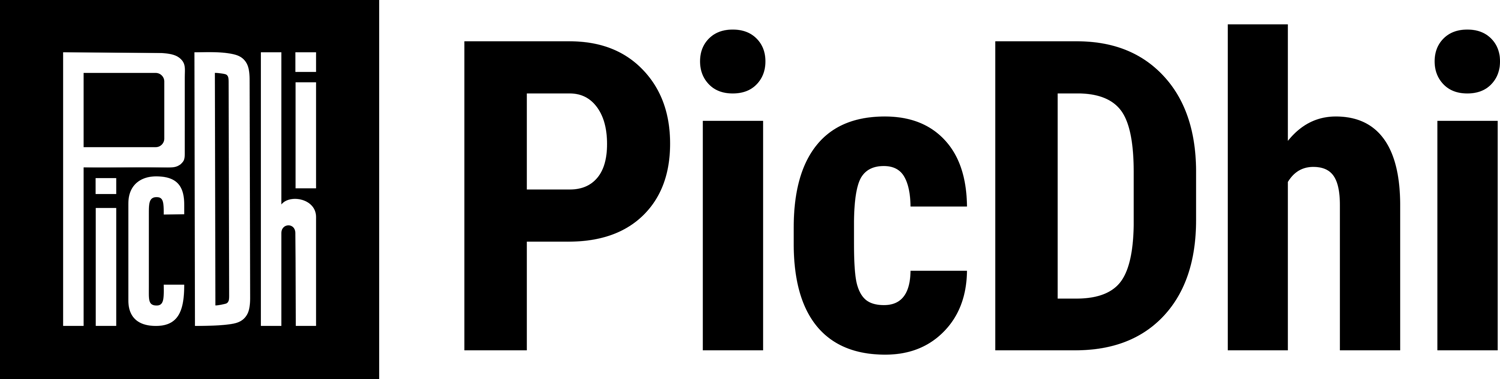

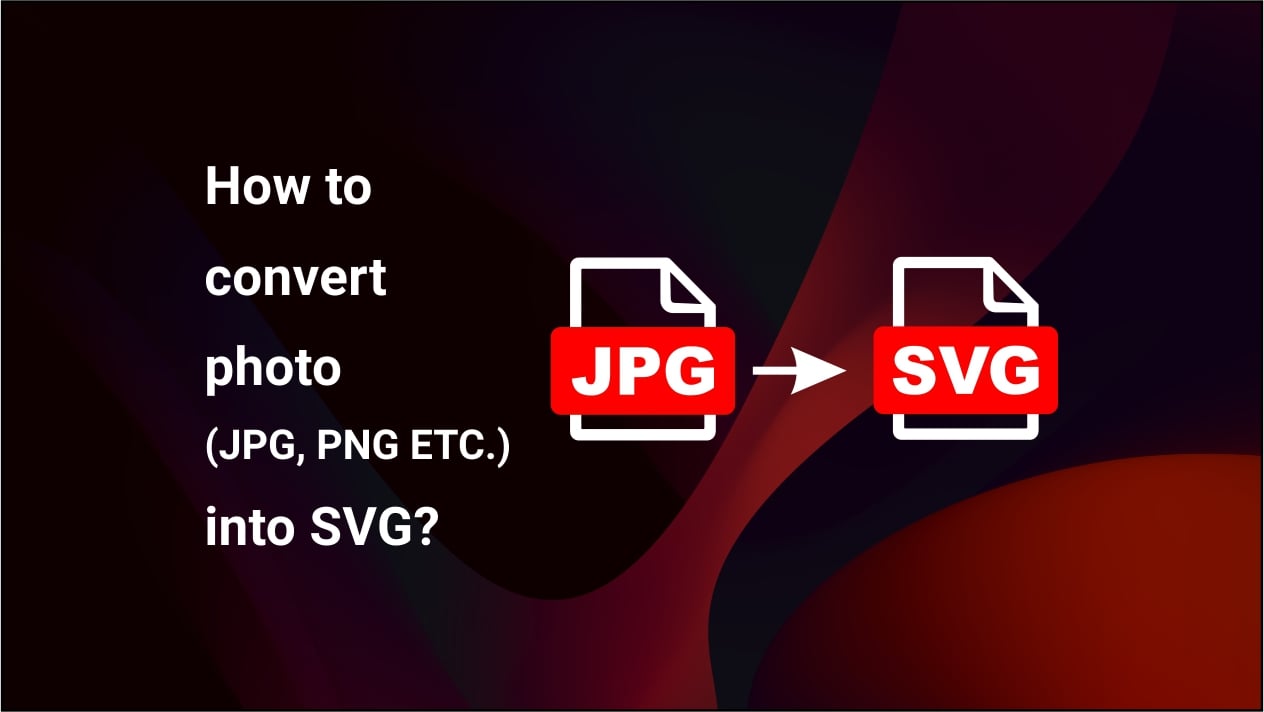
Comments ()